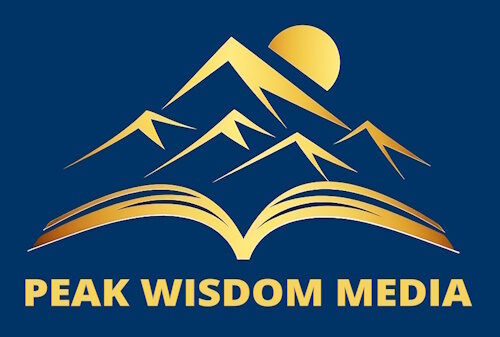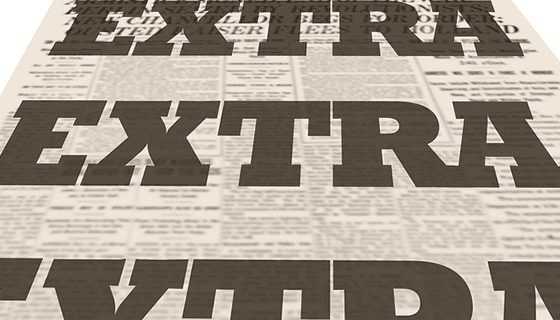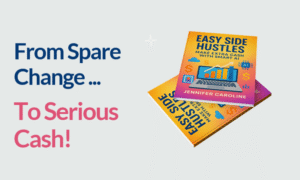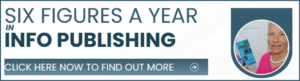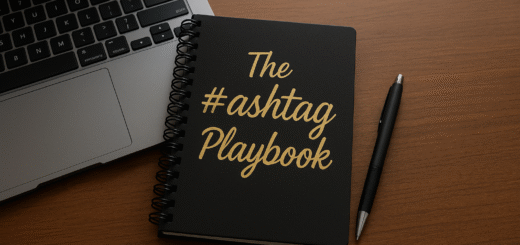Test Post For The Click Magick Click ID
This is just some basis text to explain what’s going on on this page and the requirements of this part of the project.
Step 1.
We are sending traffic to this test page using Click Magick… with the following test link….
http://www.clkmg.com/clicksafe/testlink
Which is mapped to:
https://jenniferctaylor.com?clickid=[clickid]
Step 2.
I have added a plug in to this WordPress site called “Cookie Monster” which will take a parameter from the URL string and save this as a cookie… and then we can use a shortcode to populate this variable back into the page.
Further details on the plug in can be found here:
https://en-gb.wordpress.org/plugins/cookiemonster/
However for now… just accept that since I am using the parameter “clickid” in the click magic link…. and I have set the “cookie monster” plugin to save the ‘clickid” value as a cookie value you should be able to see the same number in the URL string above… printed below this paragraph.
[clickid]
This completes the second step of the process.
Step 3. (I will need help implementing this part.)
The next step could be to “post” this value as a hidden field in all our opt in forms. Adding this variable to the “email marketing databases” just like we have done elsewhere however this variable should end up in BOTH Aweber and ARP Reach.
Step 4.
Once the form has been submitted. I have placed the tracking pixel code onto the “Test Thank you page” I have set up to show AFTER the form below has been submitted. On checking the stats in Click Magick for this test link.
(so yes I think we use a tracking pixel moving forward in our Child plugins if we can get this to be mimicked in the sub routine of the script… rather than actually printed on a page somewhere physically).
This should be able to complete the set up of tracking the initial “sign up” action.
Now lets take a look if we can also track future sales via JV Zoo… and we will cover this in the next few steps.
Step 5.